BuildOrBuy
Group Network
[ www.buildorbuy.org
| www.buildorbuy.net ]
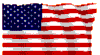
| BuildOrBuy News... Ghost Presentation Wed 12/12/01 |
Update from J Kolenovsky (5-1-02):
Back to Basics: How to clone over a TCP/IP peer to peer connection
Recent Ghost versions, Symantec Ghost 6.5 Enterprise Edition and later and
Norton Ghost 2001 and later, can clone between two computers with a TCP/IP
connection. This feature works by running Ghost's DOS executable file at
each computer and transferring data through each computer's network
interface card. The TCP/IP option is an alternative to cloning over an LPT
connection or a through USB port.
To clone over TCP/IP, first create a network boot disk. Cloning over a TCP/IP peer-to-peer connection requires that each computer load network drivers for running TCP/IP. Starting each computer with the network boot disk automatically runs TCP/IP.
Although you can create the network boot disk manually, it's easier to use Ghost Boot Wizard. If using Ghost Boot Wizard in Norton Ghost, create the disk automatically by choosing the option Peer-to-Peer Network Boot Disk. If using Symantec Ghost 6.5, 7.0, or 7.5, choose the option Network Boot Disk instead.
Ghost Boot Wizard automatically formats the floppy disk and copies the necessary files to it such as operating system files, Ghost files, and the DOS drivers for the network interface card.
After starting each computer from the network boot disk, run the DOS executable file, Ghost.exe or Ghostpe.exe, at each computer and select the TCP/IP option. Next, select Master at one computer and Slave at the other computer. Ghost uses the computer you designate as the Master computer to control the cloning process.
Then follow the prompts.
For detailed steps and additional information, see the document "How to clone or save an image file over a TCP/IP peer to peer connection" in the Ghost Knowledge Base at:
Today's Topics include...
Subject: Ghost Presentation Wed 12/12/01
Date: Mon, 10 Dec 2001 08:31:59 -0600
From: J Kolenovsky
To: Gill Boyd
1. Set up 2 machine peer-to-peer on a TCP/IP connection.
2. Install software on machines.
3. Create DOS boot disks on each machine and explain the
command-line
switches.
(The text has a switch for /mbr which can be used on the Ghost
GDisk
utility. This is useful in eliminating a boot sector virus in the mbr.
It's called reinitializing the mbr. This is an FYI.)
4. Establish a connection and start the transfer. (Partition to
file dump.)
5. Terminate transfer, close session and test image by running it
remotely with the Ghost Explorer utility.
6. Q&A wrap-up.
J's Links:
- How to create a bootable CD that can restore a Ghost image
- How to save an image file directly to a CDRRW disc
- Ghost 2001 6.5 and 7.0 compatibility with CD-R and CD-RW drives
- Burning a Ghost image file to a CD
- Radified Guide to Norton Ghost by Symantec - A Tutorial on How to Create and Restore Ghost Images (5/27/2002).
Binary Research International Products and Services - Symantec Ghost 7.5 Released (12/12/01).
J Kolenovsky, A+, Network +, MCP
Texas Wildscape # 1564, NWF Backyard Habitat # 28771
7 websites - http://www.hal-pc.org/~garden/reference.html
| Patriotism |
| News |
| Resources |
| Backup |
| Calendar |
| Components |
| Drive Imaging |
| Storage |
| Trade |
| Associations |
| Windows Help |